Using the Firebase Admin SDK or FCM app server protocols, you can build message requests and send them to these types of targets:
- Topic name
- Condition
- Device registration token
- Device group name (protocol only)
You can send messages with a notification payload made up of predefined fields, a data payload of your own user-defined fields, or a message containing both types of payload. See Message types for more information.
Examples in this page show how to send notification messages using the Firebase Admin SDK (which has support for Node, Java, Python, C#, and Go) and the v1 HTTP protocol. There is also guidance for sending messages via the deprecated legacy HTTP and XMPP protocols.
Send messages to specific devices
To send to a single, specific device, pass the device's registration token as shown. See the client setup information for your platform to learn more about registration tokens.
Node.js
// This registration token comes from the client FCM SDKs.
const registrationToken = 'YOUR_REGISTRATION_TOKEN';
const message = {
data: {
score: '850',
time: '2:45'
},
token: registrationToken
};
// Send a message to the device corresponding to the provided
// registration token.
getMessaging().send(message)
.then((response) => {
// Response is a message ID string.
console.log('Successfully sent message:', response);
})
.catch((error) => {
console.log('Error sending message:', error);
});
Java
// This registration token comes from the client FCM SDKs.
String registrationToken = "YOUR_REGISTRATION_TOKEN";
// See documentation on defining a message payload.
Message message = Message.builder()
.putData("score", "850")
.putData("time", "2:45")
.setToken(registrationToken)
.build();
// Send a message to the device corresponding to the provided
// registration token.
String response = FirebaseMessaging.getInstance().send(message);
// Response is a message ID string.
System.out.println("Successfully sent message: " + response);
Python
# This registration token comes from the client FCM SDKs.
registration_token = 'YOUR_REGISTRATION_TOKEN'
# See documentation on defining a message payload.
message = messaging.Message(
data={
'score': '850',
'time': '2:45',
},
token=registration_token,
)
# Send a message to the device corresponding to the provided
# registration token.
response = messaging.send(message)
# Response is a message ID string.
print('Successfully sent message:', response)
Go
// Obtain a messaging.Client from the App.
ctx := context.Background()
client, err := app.Messaging(ctx)
if err != nil {
log.Fatalf("error getting Messaging client: %v\n", err)
}
// This registration token comes from the client FCM SDKs.
registrationToken := "YOUR_REGISTRATION_TOKEN"
// See documentation on defining a message payload.
message := &messaging.Message{
Data: map[string]string{
"score": "850",
"time": "2:45",
},
Token: registrationToken,
}
// Send a message to the device corresponding to the provided
// registration token.
response, err := client.Send(ctx, message)
if err != nil {
log.Fatalln(err)
}
// Response is a message ID string.
fmt.Println("Successfully sent message:", response)
C#
// This registration token comes from the client FCM SDKs.
var registrationToken = "YOUR_REGISTRATION_TOKEN";
// See documentation on defining a message payload.
var message = new Message()
{
Data = new Dictionary<string, string>()
{
{ "score", "850" },
{ "time", "2:45" },
},
Token = registrationToken,
};
// Send a message to the device corresponding to the provided
// registration token.
string response = await FirebaseMessaging.DefaultInstance.SendAsync(message);
// Response is a message ID string.
Console.WriteLine("Successfully sent message: " + response);
REST
POST https://fcm.googleapis.com/v1/projects/myproject-b5ae1/messages:send HTTP/1.1
Content-Type: application/json
Authorization: Bearer ya29.ElqKBGN2Ri_Uz...HnS_uNreA
{
"message":{
"token":"bk3RNwTe3H0:CI2k_HHwgIpoDKCIZvvDMExUdFQ3P1...",
"notification":{
"body":"This is an FCM notification message!",
"title":"FCM Message"
}
}
}
cURL command:
curl -X POST -H "Authorization: Bearer ya29.ElqKBGN2Ri_Uz...HnS_uNreA" -H "Content-Type: application/json" -d '{
"message":{
"notification":{
"title":"FCM Message",
"body":"This is an FCM Message"
},
"token":"bk3RNwTe3H0:CI2k_HHwgIpoDKCIZvvDMExUdFQ3P1..."
}}' https://fcm.googleapis.com/v1/projects/myproject-b5ae1/messages:send
On success, each send method returns a message ID. The Firebase Admin SDK returns
the ID string in the format projects/{project_id}/messages/{message_id}.
The HTTP protocol response is a single JSON key:
{
"name":"projects/myproject-b5ae1/messages/0:1500415314455276%31bd1c9631bd1c96"
}
Send messages to multiple devices
The Admin FCM APIs allow you to multicast a message to a list of device registration tokens. You can specify up to 500 device registration tokens per invocation.
Node.js
// Create a list containing up to 500 registration tokens.
// These registration tokens come from the client FCM SDKs.
const registrationTokens = [
'YOUR_REGISTRATION_TOKEN_1',
// …
'YOUR_REGISTRATION_TOKEN_N',
];
const message = {
data: {score: '850', time: '2:45'},
tokens: registrationTokens,
};
getMessaging().sendMulticast(message)
.then((response) => {
console.log(response.successCount + ' messages were sent successfully');
});
Java
// Create a list containing up to 500 registration tokens.
// These registration tokens come from the client FCM SDKs.
List<String> registrationTokens = Arrays.asList(
"YOUR_REGISTRATION_TOKEN_1",
// ...
"YOUR_REGISTRATION_TOKEN_n"
);
MulticastMessage message = MulticastMessage.builder()
.putData("score", "850")
.putData("time", "2:45")
.addAllTokens(registrationTokens)
.build();
BatchResponse response = FirebaseMessaging.getInstance().sendMulticast(message);
// See the BatchResponse reference documentation
// for the contents of response.
System.out.println(response.getSuccessCount() + " messages were sent successfully");
Python
# Create a list containing up to 500 registration tokens.
# These registration tokens come from the client FCM SDKs.
registration_tokens = [
'YOUR_REGISTRATION_TOKEN_1',
# ...
'YOUR_REGISTRATION_TOKEN_N',
]
message = messaging.MulticastMessage(
data={'score': '850', 'time': '2:45'},
tokens=registration_tokens,
)
response = messaging.send_multicast(message)
# See the BatchResponse reference documentation
# for the contents of response.
print('{0} messages were sent successfully'.format(response.success_count))
Go
// Create a list containing up to 500 registration tokens.
// This registration tokens come from the client FCM SDKs.
registrationTokens := []string{
"YOUR_REGISTRATION_TOKEN_1",
// ...
"YOUR_REGISTRATION_TOKEN_n",
}
message := &messaging.MulticastMessage{
Data: map[string]string{
"score": "850",
"time": "2:45",
},
Tokens: registrationTokens,
}
br, err := client.SendMulticast(context.Background(), message)
if err != nil {
log.Fatalln(err)
}
// See the BatchResponse reference documentation
// for the contents of response.
fmt.Printf("%d messages were sent successfully\n", br.SuccessCount)
C#
// Create a list containing up to 500 registration tokens.
// These registration tokens come from the client FCM SDKs.
var registrationTokens = new List<string>()
{
"YOUR_REGISTRATION_TOKEN_1",
// ...
"YOUR_REGISTRATION_TOKEN_n",
};
var message = new MulticastMessage()
{
Tokens = registrationTokens,
Data = new Dictionary<string, string>()
{
{ "score", "850" },
{ "time", "2:45" },
},
};
var response = await FirebaseMessaging.DefaultInstance.SendEachForMulticastAsync(message);
// See the BatchResponse reference documentation
// for the contents of response.
Console.WriteLine($"{response.SuccessCount} messages were sent successfully");
The return value is a list of tokens that corresponds to the order of the input tokens. This is useful when you want to check which tokens resulted in errors.
Node.js
// These registration tokens come from the client FCM SDKs.
const registrationTokens = [
'YOUR_REGISTRATION_TOKEN_1',
// …
'YOUR_REGISTRATION_TOKEN_N',
];
const message = {
data: {score: '850', time: '2:45'},
tokens: registrationTokens,
};
getMessaging().sendMulticast(message)
.then((response) => {
if (response.failureCount > 0) {
const failedTokens = [];
response.responses.forEach((resp, idx) => {
if (!resp.success) {
failedTokens.push(registrationTokens[idx]);
}
});
console.log('List of tokens that caused failures: ' + failedTokens);
}
});
Java
// These registration tokens come from the client FCM SDKs.
List<String> registrationTokens = Arrays.asList(
"YOUR_REGISTRATION_TOKEN_1",
// ...
"YOUR_REGISTRATION_TOKEN_n"
);
MulticastMessage message = MulticastMessage.builder()
.putData("score", "850")
.putData("time", "2:45")
.addAllTokens(registrationTokens)
.build();
BatchResponse response = FirebaseMessaging.getInstance().sendMulticast(message);
if (response.getFailureCount() > 0) {
List<SendResponse> responses = response.getResponses();
List<String> failedTokens = new ArrayList<>();
for (int i = 0; i < responses.size(); i++) {
if (!responses.get(i).isSuccessful()) {
// The order of responses corresponds to the order of the registration tokens.
failedTokens.add(registrationTokens.get(i));
}
}
System.out.println("List of tokens that caused failures: " + failedTokens);
}
Python
# These registration tokens come from the client FCM SDKs.
registration_tokens = [
'YOUR_REGISTRATION_TOKEN_1',
# ...
'YOUR_REGISTRATION_TOKEN_N',
]
message = messaging.MulticastMessage(
data={'score': '850', 'time': '2:45'},
tokens=registration_tokens,
)
response = messaging.send_multicast(message)
if response.failure_count > 0:
responses = response.responses
failed_tokens = []
for idx, resp in enumerate(responses):
if not resp.success:
# The order of responses corresponds to the order of the registration tokens.
failed_tokens.append(registration_tokens[idx])
print('List of tokens that caused failures: {0}'.format(failed_tokens))
Go
// Create a list containing up to 500 registration tokens.
// This registration tokens come from the client FCM SDKs.
registrationTokens := []string{
"YOUR_REGISTRATION_TOKEN_1",
// ...
"YOUR_REGISTRATION_TOKEN_n",
}
message := &messaging.MulticastMessage{
Data: map[string]string{
"score": "850",
"time": "2:45",
},
Tokens: registrationTokens,
}
br, err := client.SendMulticast(context.Background(), message)
if err != nil {
log.Fatalln(err)
}
if br.FailureCount > 0 {
var failedTokens []string
for idx, resp := range br.Responses {
if !resp.Success {
// The order of responses corresponds to the order of the registration tokens.
failedTokens = append(failedTokens, registrationTokens[idx])
}
}
fmt.Printf("List of tokens that caused failures: %v\n", failedTokens)
}
C#
// These registration tokens come from the client FCM SDKs.
var registrationTokens = new List<string>()
{
"YOUR_REGISTRATION_TOKEN_1",
// ...
"YOUR_REGISTRATION_TOKEN_n",
};
var message = new MulticastMessage()
{
Tokens = registrationTokens,
Data = new Dictionary<string, string>()
{
{ "score", "850" },
{ "time", "2:45" },
},
};
var response = await FirebaseMessaging.DefaultInstance.SendEachForMulticastAsync(message);
if (response.FailureCount > 0)
{
var failedTokens = new List<string>();
for (var i = 0; i < response.Responses.Count; i++)
{
if (!response.Responses[i].IsSuccess)
{
// The order of responses corresponds to the order of the registration tokens.
failedTokens.Add(registrationTokens[i]);
}
}
Console.WriteLine($"List of tokens that caused failures: {failedTokens}");
}
Send messages to topics
After you have created a topic, either by subscribing client app instances to the topic on the client side or via the server API, you can send messages to the topic. If this is your first time building send requests for FCM, see the guide to your server environment and FCM for important background and setup information.
In your sending logic on the backend, specify the desired topic name as shown:
Node.js
// The topic name can be optionally prefixed with "/topics/".
const topic = 'highScores';
const message = {
data: {
score: '850',
time: '2:45'
},
topic: topic
};
// Send a message to devices subscribed to the provided topic.
getMessaging().send(message)
.then((response) => {
// Response is a message ID string.
console.log('Successfully sent message:', response);
})
.catch((error) => {
console.log('Error sending message:', error);
});
Java
// The topic name can be optionally prefixed with "/topics/".
String topic = "highScores";
// See documentation on defining a message payload.
Message message = Message.builder()
.putData("score", "850")
.putData("time", "2:45")
.setTopic(topic)
.build();
// Send a message to the devices subscribed to the provided topic.
String response = FirebaseMessaging.getInstance().send(message);
// Response is a message ID string.
System.out.println("Successfully sent message: " + response);
Python
# The topic name can be optionally prefixed with "/topics/".
topic = 'highScores'
# See documentation on defining a message payload.
message = messaging.Message(
data={
'score': '850',
'time': '2:45',
},
topic=topic,
)
# Send a message to the devices subscribed to the provided topic.
response = messaging.send(message)
# Response is a message ID string.
print('Successfully sent message:', response)
Go
// The topic name can be optionally prefixed with "/topics/".
topic := "highScores"
// See documentation on defining a message payload.
message := &messaging.Message{
Data: map[string]string{
"score": "850",
"time": "2:45",
},
Topic: topic,
}
// Send a message to the devices subscribed to the provided topic.
response, err := client.Send(ctx, message)
if err != nil {
log.Fatalln(err)
}
// Response is a message ID string.
fmt.Println("Successfully sent message:", response)
C#
// The topic name can be optionally prefixed with "/topics/".
var topic = "highScores";
// See documentation on defining a message payload.
var message = new Message()
{
Data = new Dictionary<string, string>()
{
{ "score", "850" },
{ "time", "2:45" },
},
Topic = topic,
};
// Send a message to the devices subscribed to the provided topic.
string response = await FirebaseMessaging.DefaultInstance.SendAsync(message);
// Response is a message ID string.
Console.WriteLine("Successfully sent message: " + response);
REST
POST https://fcm.googleapis.com/v1/projects/myproject-b5ae1/messages:send HTTP/1.1
Content-Type: application/json
Authorization: Bearer ya29.ElqKBGN2Ri_Uz...HnS_uNreA
{
"message":{
"topic" : "foo-bar",
"notification" : {
"body" : "This is a Firebase Cloud Messaging Topic Message!",
"title" : "FCM Message"
}
}
}
cURL command:
curl -X POST -H "Authorization: Bearer ya29.ElqKBGN2Ri_Uz...HnS_uNreA" -H "Content-Type: application/json" -d '{
"message": {
"topic" : "foo-bar",
"notification": {
"body": "This is a Firebase Cloud Messaging Topic Message!",
"title": "FCM Message"
}
}
}' https://fcm.googleapis.com/v1/projects/myproject-b5ae1/messages:send HTTP/1.1
To send a message to a combination of topics,
specify a condition, which is a boolean expression that specifies the
target topics. For example, the following condition will send messages to
devices that are subscribed to TopicA and either TopicB or TopicC:
"'TopicA' in topics && ('TopicB' in topics || 'TopicC' in topics)"
FCM first evaluates any conditions in parentheses, and then evaluates
the expression from left to right. In the above expression, a user subscribed to
any single topic does not receive the message. Likewise, a user who does not
subscribe to TopicA does not receive the message. These combinations do
receive it:
TopicAandTopicBTopicAandTopicC
You can include up to five topics in your conditional expression.
To send to a condition:
Node.js
// Define a condition which will send to devices which are subscribed
// to either the Google stock or the tech industry topics.
const condition = '\'stock-GOOG\' in topics || \'industry-tech\' in topics';
// See documentation on defining a message payload.
const message = {
notification: {
title: '$FooCorp up 1.43% on the day',
body: '$FooCorp gained 11.80 points to close at 835.67, up 1.43% on the day.'
},
condition: condition
};
// Send a message to devices subscribed to the combination of topics
// specified by the provided condition.
getMessaging().send(message)
.then((response) => {
// Response is a message ID string.
console.log('Successfully sent message:', response);
})
.catch((error) => {
console.log('Error sending message:', error);
});
Java
// Define a condition which will send to devices which are subscribed
// to either the Google stock or the tech industry topics.
String condition = "'stock-GOOG' in topics || 'industry-tech' in topics";
// See documentation on defining a message payload.
Message message = Message.builder()
.setNotification(Notification.builder()
.setTitle("$GOOG up 1.43% on the day")
.setBody("$GOOG gained 11.80 points to close at 835.67, up 1.43% on the day.")
.build())
.setCondition(condition)
.build();
// Send a message to devices subscribed to the combination of topics
// specified by the provided condition.
String response = FirebaseMessaging.getInstance().send(message);
// Response is a message ID string.
System.out.println("Successfully sent message: " + response);
Python
# Define a condition which will send to devices which are subscribed
# to either the Google stock or the tech industry topics.
condition = "'stock-GOOG' in topics || 'industry-tech' in topics"
# See documentation on defining a message payload.
message = messaging.Message(
notification=messaging.Notification(
title='$GOOG up 1.43% on the day',
body='$GOOG gained 11.80 points to close at 835.67, up 1.43% on the day.',
),
condition=condition,
)
# Send a message to devices subscribed to the combination of topics
# specified by the provided condition.
response = messaging.send(message)
# Response is a message ID string.
print('Successfully sent message:', response)
Go
// Define a condition which will send to devices which are subscribed
// to either the Google stock or the tech industry topics.
condition := "'stock-GOOG' in topics || 'industry-tech' in topics"
// See documentation on defining a message payload.
message := &messaging.Message{
Data: map[string]string{
"score": "850",
"time": "2:45",
},
Condition: condition,
}
// Send a message to devices subscribed to the combination of topics
// specified by the provided condition.
response, err := client.Send(ctx, message)
if err != nil {
log.Fatalln(err)
}
// Response is a message ID string.
fmt.Println("Successfully sent message:", response)
C#
// Define a condition which will send to devices which are subscribed
// to either the Google stock or the tech industry topics.
var condition = "'stock-GOOG' in topics || 'industry-tech' in topics";
// See documentation on defining a message payload.
var message = new Message()
{
Notification = new Notification()
{
Title = "$GOOG up 1.43% on the day",
Body = "$GOOG gained 11.80 points to close at 835.67, up 1.43% on the day.",
},
Condition = condition,
};
// Send a message to devices subscribed to the combination of topics
// specified by the provided condition.
string response = await FirebaseMessaging.DefaultInstance.SendAsync(message);
// Response is a message ID string.
Console.WriteLine("Successfully sent message: " + response);
REST
POST https://fcm.googleapis.com/v1/projects/myproject-b5ae1/messages:send HTTP/1.1
Content-Type: application/json
Authorization: Bearer ya29.ElqKBGN2Ri_Uz...HnS_uNreA
{
"message":{
"condition": "'dogs' in topics || 'cats' in topics",
"notification" : {
"body" : "This is a Firebase Cloud Messaging Topic Message!",
"title" : "FCM Message",
}
}
}
cURL command:
curl -X POST -H "Authorization: Bearer ya29.ElqKBGN2Ri_Uz...HnS_uNreA" -H "Content-Type: application/json" -d '{
"notification": {
"title": "FCM Message",
"body": "This is a Firebase Cloud Messaging Topic Message!",
},
"condition": "'dogs' in topics || 'cats' in topics"
}' https://fcm.googleapis.com/v1/projects/myproject-b5ae1/messages:send HTTP/1.1
Send messages to device groups
To send messages to device groups, use the HTTP v1 API. If you are currently sending to device groups using the deprecated legacy send APIs for HTTP or XMPP, or any of the older versions of the Firebase Admin SDK for Node.js based on the legacy protocols, we strongly recommend that you migrate to the HTTP v1 API at the earliest opportunity. The legacy send APIs will be disabled and removed in June 2024.
Sending messages to a device group is very similar to sending
messages to an individual device, using the same method to
authorize send requests. Set the token
field to the group notification key:
REST
POST https://fcm.googleapis.com/v1/projects/myproject-b5ae1/messages:send HTTP/1.1
Content-Type: application/json
Authorization: Bearer ya29.ElqKBGN2Ri_Uz...HnS_uNreA
{
"message":{
"token":"APA91bGHXQBB...9QgnYOEURwm0I3lmyqzk2TXQ",
"data":{
"hello": "This is a Firebase Cloud Messaging device group message!"
}
}
}
cURL command
curl -X POST -H "Authorization: Bearer ya29.ElqKBGN2Ri_Uz...HnS_uNreA" -H "Content-Type: application/json" -d '{
"message":{
"data":{
"hello": "This is a Firebase Cloud Messaging device group message!"
},
"token":"APA91bGHXQBB...9QgnYOEURwm0I3lmyqzk2TXQ"
}}' https://fcm.googleapis.com/v1/projects/myproject-b5ae1/messages:send
Send a batch of messages
The Admin SDKs support sending messages in batches. You can group up to 500 messages into a single batch and send them all in a single API call, with significant performance improvement over sending separate HTTP requests for each message.
This feature can be used to build a customized set of messages and send them to different recipients, including topics or specific device registration tokens. Use this feature when, for example, you need to simultaneously send messages to different audiences with slightly different details in the message body.
Node.js
// Create a list containing up to 500 messages.
const messages = [];
messages.push({
notification: { title: 'Price drop', body: '5% off all electronics' },
token: registrationToken,
});
messages.push({
notification: { title: 'Price drop', body: '2% off all books' },
topic: 'readers-club',
});
getMessaging().sendAll(messages)
.then((response) => {
console.log(response.successCount + ' messages were sent successfully');
});
Java
// Create a list containing up to 500 messages.
List<Message> messages = Arrays.asList(
Message.builder()
.setNotification(Notification.builder()
.setTitle("Price drop")
.setBody("5% off all electronics")
.build())
.setToken(registrationToken)
.build(),
// ...
Message.builder()
.setNotification(Notification.builder()
.setTitle("Price drop")
.setBody("2% off all books")
.build())
.setTopic("readers-club")
.build()
);
BatchResponse response = FirebaseMessaging.getInstance().sendAll(messages);
// See the BatchResponse reference documentation
// for the contents of response.
System.out.println(response.getSuccessCount() + " messages were sent successfully");
Python
# Create a list containing up to 500 messages.
messages = [
messaging.Message(
notification=messaging.Notification('Price drop', '5% off all electronics'),
token=registration_token,
),
# ...
messaging.Message(
notification=messaging.Notification('Price drop', '2% off all books'),
topic='readers-club',
),
]
response = messaging.send_all(messages)
# See the BatchResponse reference documentation
# for the contents of response.
print('{0} messages were sent successfully'.format(response.success_count))
Go
// Create a list containing up to 500 messages.
messages := []*messaging.Message{
{
Notification: &messaging.Notification{
Title: "Price drop",
Body: "5% off all electronics",
},
Token: registrationToken,
},
{
Notification: &messaging.Notification{
Title: "Price drop",
Body: "2% off all books",
},
Topic: "readers-club",
},
}
br, err := client.SendAll(context.Background(), messages)
if err != nil {
log.Fatalln(err)
}
// See the BatchResponse reference documentation
// for the contents of response.
fmt.Printf("%d messages were sent successfully\n", br.SuccessCount)
C#
// Create a list containing up to 500 messages.
var messages = new List<Message>()
{
new Message()
{
Notification = new Notification()
{
Title = "Price drop",
Body = "5% off all electronics",
},
Token = registrationToken,
},
new Message()
{
Notification = new Notification()
{
Title = "Price drop",
Body = "2% off all books",
},
Topic = "readers-club",
},
};
var response = await FirebaseMessaging.DefaultInstance.SendEachAsync(messages);
// See the BatchResponse reference documentation
// for the contents of response.
Console.WriteLine($"{response.SuccessCount} messages were sent successfully");
Send direct boot-enabled messages (Android only)
You can send messages to devices in direct boot mode using the HTTP v1 or legacy HTTP APIs. Before sending to devices in direct boot mode, make sure you have completed the steps to enable client devices to receive FCM messages in direct boot mode.
Send using the FCM v1 HTTP API
The message request must include the key "direct_boot_ok" : true in the
AndroidConfig options of the request body. For example:
https://fcm.googleapis.com/v1/projects/myproject-b5ae1/messages:send
Content-Type:application/json
Authorization: Bearer ya29.ElqKBGN2Ri_Uz...HnS_uNreA
{
"message":{
"token" : "bk3RNwTe3H0:CI2k_HHwgIpoDKCIZvvDMExUdFQ3P1..."
"data": {
"score": "5x1",
"time": "15:10"
},
"android": {
"direct_boot_ok": true,
},
}
Send using the FCM legacy HTTP API
The message request must include the key "direct_boot_ok" : true at the top
level of the request body. For example:
https://fcm.googleapis.com/fcm/send
Content-Type:application/json
Authorization:key=AIzaSyZ-1u...0GBYzPu7Udno5aA
{ "data": {
"score": "5x1",
"time": "15:10"
},
"to" : "bk3RNwTe3H0:CI2k_HHwgIpoDKCIZvvDMExUdFQ3P1..."
"direct_boot_ok" : true
}
Messages sent with this key in the request body can be handled by apps on devices currently in direct boot mode (and also when not in that mode).
Customize messages across platforms
The Firebase Admin SDK and the FCM v1 HTTP protocol both allow your message
requests to set all fields available in the
message
object. This includes:
- a common set of fields to be interpreted by all app instances that receive the message.
- platform-specific sets of fields, such as
AndroidConfigandWebpushConfig, interpreted only by app instances running on the specified platform.
Platform-specific blocks give you flexibility to customize messages for different platforms to ensure that they are handled correctly when received. The FCM backend will take all specified parameters into account and customize the message for each platform.
When to use common fields
Use common fields when you're:
- Targeting app instances on all platforms — Apple, Android, and web
- Sending messages to topics
All app instances, regardless of platform, can interpret the following common fields:
When to use platform-specific fields
Use platform-specific fields when you want to:
- Send fields only to particular platforms
- Send platform-specific fields in addition to the common fields
Whenever you want to send values only to particular platforms, don't use common fields; use platform-specific fields. For example, to send a notification only to Apple platforms and web but not to Android, you must use two separate sets of fields, one for Apple and one for web.
When you are sending messages with specific delivery options, use platform-specific fields to set them. You can specify different values per platform if you want. However, even when you want to set essentially the same value across platforms, you must use platform-specific fields. This is because each platform may interpret the value slightly differently—for example, time-to-live is set on Android as an expiration time in seconds, while on Apple it is set as an expiration date.
Example: notification message with color and icon options
This example send request sends a common notification title and content to all platforms, but it also sends some platform-specific overrides to Android devices.
For Android, the request sets a special icon and color to display on Android devices. As noted in the reference for AndroidNotification, the color is specified in #rrggbb format, and the image must be a drawable icon resource local to the Android app.
Here's an approximation of the visual effect on a user's device:
![]()
Node.js
const topicName = 'industry-tech';
const message = {
notification: {
title: '`$FooCorp` up 1.43% on the day',
body: 'FooCorp gained 11.80 points to close at 835.67, up 1.43% on the day.'
},
android: {
notification: {
icon: 'stock_ticker_update',
color: '#7e55c3'
}
},
topic: topicName,
};
getMessaging().send(message)
.then((response) => {
// Response is a message ID string.
console.log('Successfully sent message:', response);
})
.catch((error) => {
console.log('Error sending message:', error);
});
Java
Message message = Message.builder()
.setNotification(Notification.builder()
.setTitle("$GOOG up 1.43% on the day")
.setBody("$GOOG gained 11.80 points to close at 835.67, up 1.43% on the day.")
.build())
.setAndroidConfig(AndroidConfig.builder()
.setTtl(3600 * 1000)
.setNotification(AndroidNotification.builder()
.setIcon("stock_ticker_update")
.setColor("#f45342")
.build())
.build())
.setApnsConfig(ApnsConfig.builder()
.setAps(Aps.builder()
.setBadge(42)
.build())
.build())
.setTopic("industry-tech")
.build();
Python
message = messaging.Message(
notification=messaging.Notification(
title='$GOOG up 1.43% on the day',
body='$GOOG gained 11.80 points to close at 835.67, up 1.43% on the day.',
),
android=messaging.AndroidConfig(
ttl=datetime.timedelta(seconds=3600),
priority='normal',
notification=messaging.AndroidNotification(
icon='stock_ticker_update',
color='#f45342'
),
),
apns=messaging.APNSConfig(
payload=messaging.APNSPayload(
aps=messaging.Aps(badge=42),
),
),
topic='industry-tech',
)
Go
oneHour := time.Duration(1) * time.Hour
badge := 42
message := &messaging.Message{
Notification: &messaging.Notification{
Title: "$GOOG up 1.43% on the day",
Body: "$GOOG gained 11.80 points to close at 835.67, up 1.43% on the day.",
},
Android: &messaging.AndroidConfig{
TTL: &oneHour,
Notification: &messaging.AndroidNotification{
Icon: "stock_ticker_update",
Color: "#f45342",
},
},
APNS: &messaging.APNSConfig{
Payload: &messaging.APNSPayload{
Aps: &messaging.Aps{
Badge: &badge,
},
},
},
Topic: "industry-tech",
}
C#
var message = new Message
{
Notification = new Notification()
{
Title = "$GOOG up 1.43% on the day",
Body = "$GOOG gained 11.80 points to close at 835.67, up 1.43% on the day.",
},
Android = new AndroidConfig()
{
TimeToLive = TimeSpan.FromHours(1),
Notification = new AndroidNotification()
{
Icon = "stock_ticker_update",
Color = "#f45342",
},
},
Apns = new ApnsConfig()
{
Aps = new Aps()
{
Badge = 42,
},
},
Topic = "industry-tech",
};
REST
POST https://fcm.googleapis.com/v1/projects/myproject-b5ae1/messages:send HTTP/1.1
Content-Type: application/json
Authorization: Bearer ya29.ElqKBGN2Ri_Uz...HnS_uNreA
{
"message":{
"topic":"industry-tech",
"notification":{
"title":"`$FooCorp` up 1.43% on the day",
"body":"FooCorp gained 11.80 points to close at 835.67, up 1.43% on the day."
},
"android":{
"notification":{
"icon":"stock_ticker_update",
"color":"#7e55c3"
}
}
}
}
See the HTTP v1 reference documentation for complete detail on the keys available in platform-specific blocks in the message body.
Example: notification message with a custom image
The following example send request sends a common notification title to all platforms, but it also sends an image. Here's an approximation of the visual effect on a user's device:
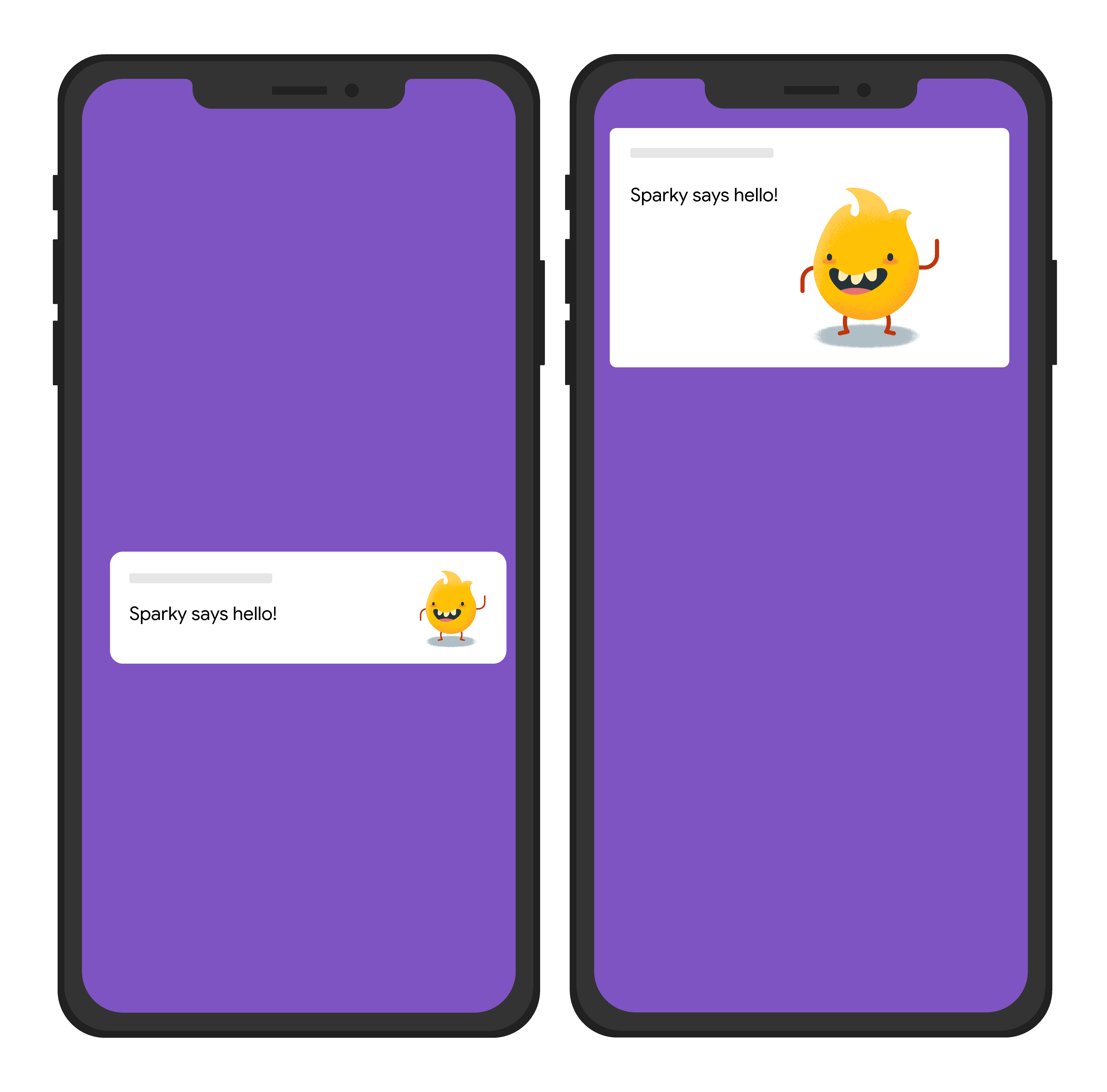
Node.js
const topicName = 'industry-tech';
const message = {
notification: {
title: 'Sparky says hello!'
},
android: {
notification: {
imageUrl: 'https://foo.bar.pizza-monster.png'
}
},
apns: {
payload: {
aps: {
'mutable-content': 1
}
},
fcm_options: {
image: 'https://foo.bar.pizza-monster.png'
}
},
webpush: {
headers: {
image: 'https://foo.bar.pizza-monster.png'
}
},
topic: topicName,
};
getMessaging().send(message)
.then((response) => {
// Response is a message ID string.
console.log('Successfully sent message:', response);
})
.catch((error) => {
console.log('Error sending message:', error);
});
REST
POST https://fcm.googleapis.com/v1/projects/myproject-b5ae1/messages:send HTTP/1.1
Content-Type: application/json
Authorization: Bearer ya29.ElqKBGN2Ri_Uz...HnS_uNreA
{
"message":{
"topic":"industry-tech",
"notification":{
"title":"Sparky says hello!",
},
"android":{
"notification":{
"image":"https://foo.bar/pizza-monster.png"
}
},
"apns":{
"payload":{
"aps":{
"mutable-content":1
}
},
"fcm_options": {
"image":"https://foo.bar/pizza-monster.png"
}
},
"webpush":{
"headers":{
"image":"https://foo.bar/pizza-monster.png"
}
}
}
}
See the HTTP v1 reference documentation for complete detail on the keys available in platform-specific blocks in the message body.
Example: notification message with an associated click action
The following example send request sends a common notification title to all platforms, but it also sends an action for the app to perform in response to user interacting with the notification. Here's an approximation of the visual effect on a user's device:
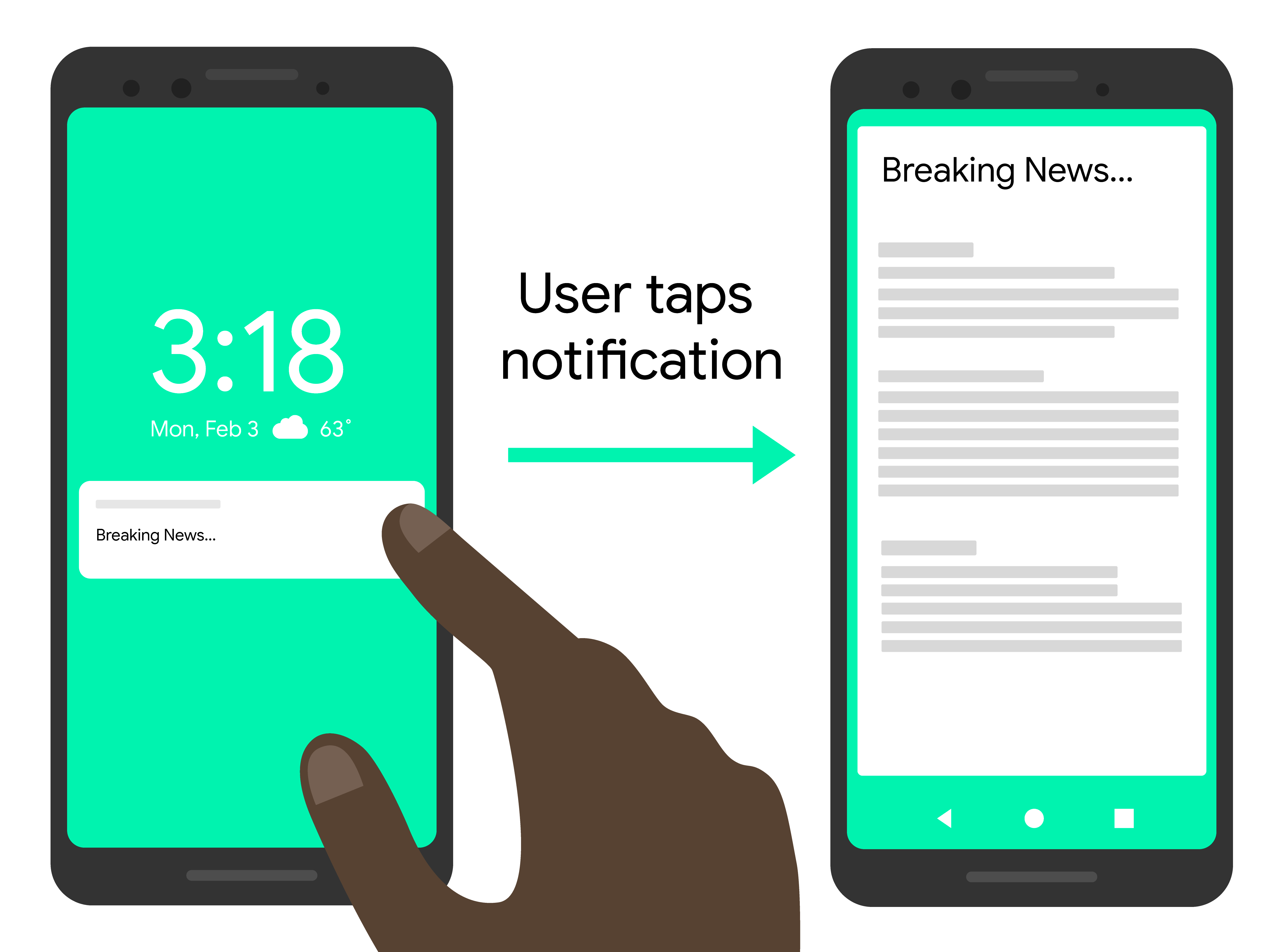
Node.js
const topicName = 'industry-tech';
const message = {
notification: {
title: 'Breaking News....'
},
android: {
notification: {
clickAction: 'news_intent'
}
},
apns: {
payload: {
aps: {
'category': 'INVITE_CATEGORY'
}
}
},
webpush: {
fcmOptions: {
link: 'breakingnews.html'
}
},
topic: topicName,
};
getMessaging().send(message)
.then((response) => {
// Response is a message ID string.
console.log('Successfully sent message:', response);
})
.catch((error) => {
console.log('Error sending message:', error);
});
REST
POST https://fcm.googleapis.com/v1/projects/myproject-b5ae1/messages:send HTTP/1.1
Content-Type: application/json
Authorization: Bearer ya29.ElqKBGN2Ri_Uz...HnS_uNreA
{
"message":{
"topic":"industry-tech",
"notification":{
"title":"Breaking News...",
},
"android":{
"notification":{
"click_action":"news_intent"
}
},
"apns":{
"payload":{
"aps":{
"category" : "INVITE_CATEGORY"
}
},
},
"webpush":{
"fcm_options":{
"link":"breakingnews.html"
}
}
}
}
See the HTTP v1 reference documentation for complete detail on the keys available in platform-specific blocks in the message body.
Example: notification message with localization options
The following example send request sends localization options for the client to display localized messages. Here's an approximation of the visual effect on a user's device:
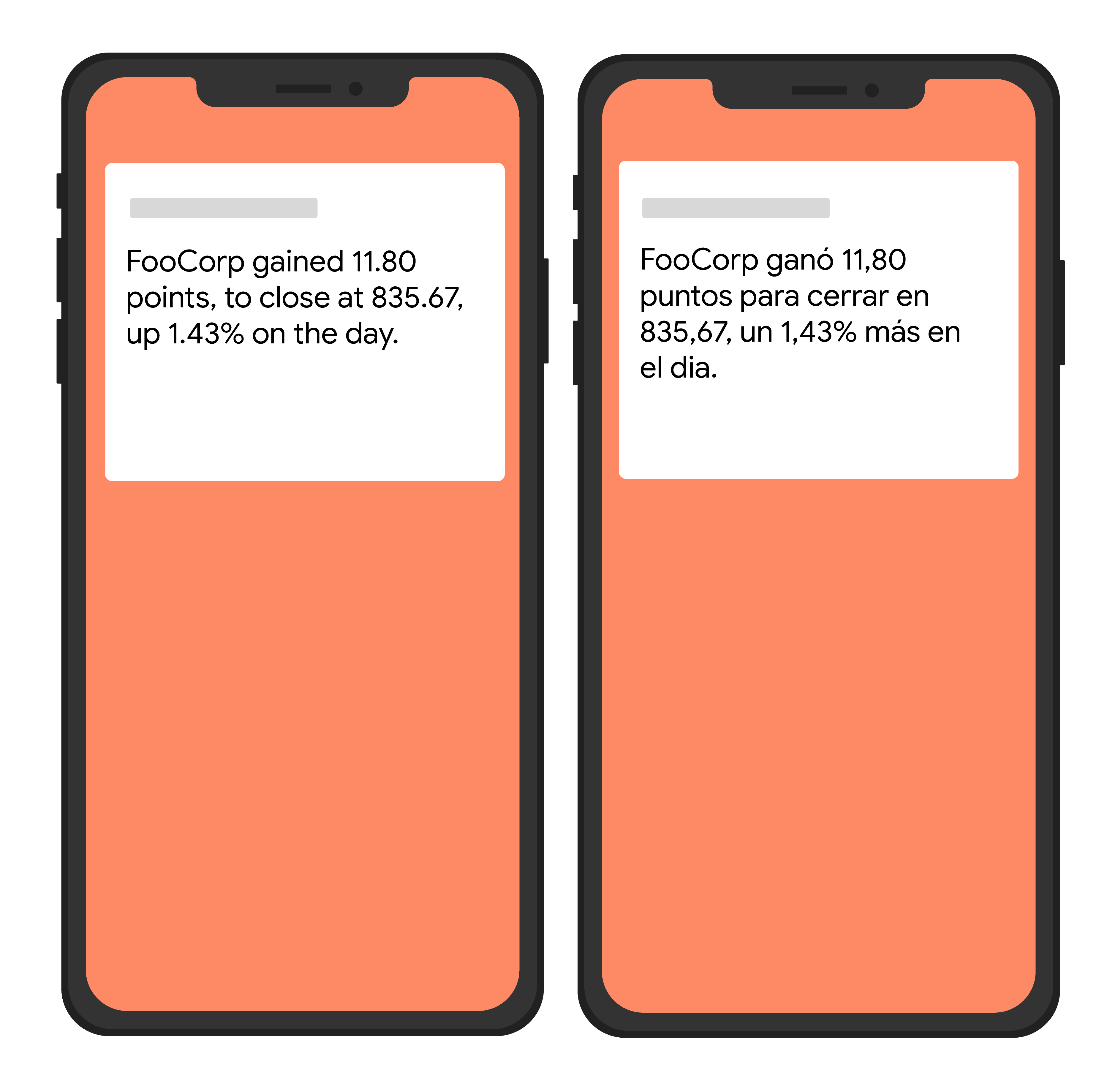
Node.js
var topicName = 'industry-tech';
var message = {
android: {
ttl: 3600000,
notification: {
bodyLocKey: 'STOCK_NOTIFICATION_BODY',
bodyLocArgs: ['FooCorp', '11.80', '835.67', '1.43']
}
},
apns: {
payload: {
aps: {
alert: {
locKey: 'STOCK_NOTIFICATION_BODY',
locArgs: ['FooCorp', '11.80', '835.67', '1.43']
}
}
}
},
topic: topicName,
};
getMessaging().send(message)
.then((response) => {
// Response is a message ID string.
console.log('Successfully sent message:', response);
})
.catch((error) => {
console.log('Error sending message:', error);
});
REST
POST https://fcm.googleapis.com/v1/projects/myproject-b5ae1/messages:send HTTP/1.1
Content-Type: application/json
Authorization: Bearer ya29.ElqKBGN2Ri_Uz...HnS_uNreA
{
"message":{
"topic":"Tech",
"android":{
"ttl":"3600s",
"notification":{
"body_loc_key": "STOCK_NOTIFICATION_BODY",
"body_loc_args": ["FooCorp", "11.80", "835.67", "1.43"],
},
},
"apns":{
"payload":{
"aps":{
"alert" : {
"loc-key": "STOCK_NOTIFICATION_BODY",
"loc-args": ["FooCorp", "11.80", "835.67", "1.43"],
},
},
},
},
},
}'
See the HTTP v1 reference documentation for complete detail on the keys available in platform-specific blocks in the message body.
REST error codes for the HTTP v1 API
HTTP error responses for the HTTP v1 API contain an error code, an error message, and error status.
They may also contain a details array with more details on the error.
Here are two sample error responses:
Example 1: Error response from an HTTP v1 API request with an invalid value in a data message
{
"error": {
"code": 400,
"message": "Invalid value at 'message.data[0].value' (TYPE_STRING), 12",
"status": "INVALID_ARGUMENT",
"details": [
{
"@type": "type.googleapis.com/google.rpc.BadRequest",
"fieldViolations": [
{
"field": "message.data[0].value",
"description": "Invalid value at 'message.data[0].value' (TYPE_STRING), 12"
}
]
}
]
}
}
Example 2: Error response from an HTTP v1 API request with an invalid registration token
{
"error": {
"code": 400,
"message": "The registration token is not a valid FCM registration token",
"status": "INVALID_ARGUMENT",
"details": [
{
"@type": "type.googleapis.com/google.firebase.fcm.v1.FcmError",
"errorCode": "INVALID_ARGUMENT"
}
]
}
}
Note that both messages have the same code and status, but the details array contains values in different types. The first example has type type.googleapis.com/google.rpc.BadRequest indicating an error in request values. The second example with type type.googleapis.com/google.firebase.fcm.v1.FcmError has an FCM specific error. For many errors, the details array contains the information you'll need to debug and find a resolution.
The following table lists the FCM v1 REST API error codes and their descriptions.
| Error Code | Description and Resolution Steps |
|---|---|
UNSPECIFIED_ERROR No more information is available about this error. |
None. |
INVALID_ARGUMENT (HTTP error code = 400) Request parameters were invalid. An extension of type google.rpc.BadRequest is returned to specify which field was invalid. |
Potential causes include invalid registration, invalid package name, message too big, invalid data key, invalid TTL, or other invalid parameters. Invalid registration: Check the format of the registration token you pass to the server. Make sure it matches the registration token the client app receives from registering with FCM. Do not truncate the token or add additional characters. Invalid package name: Make sure the message was addressed to a registration token whose package name matches the value passed in the request. Message too big: Check that the total size of the payload data included in a message does not exceed FCM limits: 4096 bytes for most messages, or 2048 bytes in the case of messages to topics. This includes both the keys and the values. Invalid data key: Check that the payload data does not contain a key (such as from, or gcm, or any value prefixed by google) that is used internally by FCM. Note that some words (such as collapse_key) are also used by FCM but are allowed in the payload, in which case the payload value will be overridden by the FCM value. Invalid TTL: Check that the value used in ttl is an integer representing a duration in seconds between 0 and 2,419,200 (4 weeks). Invalid parameters: Check that the provided parameters have the right name and type. |
UNREGISTERED (HTTP error code = 404) App instance was unregistered from FCM. This usually means that the token used is no longer valid and a new one must be used. |
This error can be caused by missing registration tokens, or unregistered tokens. Missing Registration: If the message's target is a token value, check that the request contains a registration token.Not registered: An existing registration token may cease to be valid in a number of scenarios, including: - If the client app unregisters with FCM. - If the client app is automatically unregistered, which can happen if the user uninstalls the application. For example, on iOS, if the APNs Feedback Service reported the APNs token as invalid. - If the registration token expires (for example, Google might decide to refresh registration tokens, or the APNs token has expired for iOS devices). - If the client app is updated but the new version is not configured to receive messages. For all these cases, remove this registration token from the app server and stop using it to send messages. |
SENDER_ID_MISMATCH (HTTP error code = 403) The authenticated sender ID is different from the sender ID for the registration token. |
A registration token is tied to a certain group of senders. When a client app registers for FCM, it must specify which senders are allowed to send messages. You should use one of those sender IDs when sending messages to the client app. If you switch to a different sender, the existing registration tokens won't work. |
QUOTA_EXCEEDED (HTTP error code = 429) Sending limit exceeded for the message target. An extension of type google.rpc.QuotaFailure is returned to specify which quota was exceeded. |
This error can be caused by exceeded message rate quota, exceeded device message rate quota, or exceeded topic message rate quota. Message rate exceeded: The sending rate of messages is too high. You must reduce the overall rate at which you send messages. Use exponential backoff with a minimum initial delay of 1 minute to retry rejected messages. Device message rate exceeded: The rate of messages to a particular device is too high. See message rate limit to a single device. Reduce the number of messages sent to this device and use exponential backoff to retry sending. Topic message rate exceeded: The rate of messages to subscribers to a particular topic is too high. Reduce the number of messages sent for this topic and use exponential backoff with a minimum initial delay of 1 minute to retry sending. |
UNAVAILABLE (HTTP error code = 503) The server is overloaded. |
The server couldn't process the request in time. Retry the same request, but you must: - Honor the Retry-After header if it is included in the response from the FCM Connection Server. - Implement exponential back-off in your retry mechanism. (e.g. if you waited one second before the first retry, wait at least two seconds before the next one, then 4 seconds and so on). If you're sending multiple messages, consider applying jittering. For more information, see Handling retries. Senders that cause problems risk being denylisted. |
INTERNAL (HTTP error code = 500) An unknown internal error occurred. |
The server encountered an error while trying to process the request. You could retry the same request following suggestions in Handling retries. If the error persists, please contact Firebase support. |
THIRD_PARTY_AUTH_ERROR (HTTP error code = 401) APNs certificate or web push auth key was invalid or missing. |
A message targeted to an iOS device or a web push registration could not be sent. Check the validity of your development and production credentials. |
Admin error codes
The following table lists the Firebase Admin FCM API error codes and their descriptions, including recommended resolution steps.
| Error Code | Description and Resolution Steps |
|---|---|
messaging/invalid-argument |
An invalid argument was provided to an FCM method. The error message should contain additional information. |
messaging/invalid-recipient |
The intended message recipient is invalid. The error message should contain additional information. |
messaging/invalid-payload |
An invalid message payload object was provided. The error message should contain additional information. |
messaging/invalid-data-payload-key |
The data message payload contains an invalid key. See the reference
documentation for
DataMessagePayload for restricted keys.
|
messaging/payload-size-limit-exceeded |
The provided message payload exceeds the FCM size limits. The limit is 4096 bytes for most messages. For messages sent to topics, the limit is 2048 bytes. The total payload size includes both keys and values. |
messaging/invalid-options |
An invalid message options object was provided. The error message should contain additional information. |
messaging/invalid-registration-token |
Invalid registration token provided. Make sure it matches the registration token the client app receives from registering with FCM. Do not truncate or add additional characters to it. |
messaging/registration-token-not-registered |
The provided registration token is not registered. A previously valid
registration token can be unregistered for a variety of reasons,
including:
|
messaging/invalid-package-name |
The message was addressed to a registration token whose package name does
not match the provided
restrictedPackageName option.
|
messaging/message-rate-exceeded |
The rate of messages to a particular target is too high. Reduce the number of messages sent to this device or topic and do not immediately retry sending to this target. |
messaging/device-message-rate-exceeded |
The rate of messages to a particular device is too high. Reduce the number of messages sent to this device and do not immediately retry sending to this device. |
messaging/topics-message-rate-exceeded |
The rate of messages to subscribers to a particular topic is too high. Reduce the number of messages sent for this topic, and do not immediately retry sending to this topic. |
messaging/too-many-topics |
A registration token has been subscribed to the maximum number of topics and cannot be subscribed to any more. |
messaging/invalid-apns-credentials |
A message targeted to an Apple device could not be sent because the required APNs SSL certificate was not uploaded or has expired. Check the validity of your development and production certificates. |
messaging/mismatched-credential |
The credential used to authenticate this SDK does not have permission to send messages to the device corresponding to the provided registration token. Make sure the credential and registration token both belong to the same Firebase project. See Add Firebase to your app for documentation on how to authenticate the Firebase Admin SDKs. |
messaging/authentication-error |
The SDK could not authenticate to the FCM servers. Make sure you authenticate the Firebase Admin SDK with a credential which has the proper permissions to send FCM messages. See Add Firebase to your app for documentation on how to authenticate the Firebase Admin SDKs. |
messaging/server-unavailable |
The FCM server could not process the request in time. You should
retry the same request, but you must:
|
messaging/internal-error |
The FCM server encountered an error while trying to process the
request. You could retry the same request following the requirements
listed in the messaging/server-unavailable row above. If the
error persists, please report the problem to our
Bug Report support channel.
|
messaging/unknown-error |
An unknown server error was returned. See the raw server response in the error message for more details. If you receive this error, please report the full error message to our Bug Report support channel. |
Send messages using the legacy app server protocols
If you are currently using the legacy protocols, build message requests as shown in this section. Keep in mind that, if you are sending to multiple platforms via HTTP, the v1 protocol can greatly simplify your message requests.
Send messages to specific devices
To send messages to specific devices, set the to key to the registration
token for the specific app instance. See the client setup information for your
platform to learn more about registration tokens.
HTTP POST request
https://fcm.googleapis.com/fcm/send
Content-Type:application/json
Authorization:key=AIzaSyZ-1u...0GBYzPu7Udno5aA
{ "data": {
"score": "5x1",
"time": "15:10"
},
"to" : "bk3RNwTe3H0:CI2k_HHwgIpoDKCIZvvDMExUdFQ3P1..."
}
HTTP response
{ "multicast_id": 108,
"success": 1,
"failure": 0,
"results": [
{ "message_id": "1:08" }
]
}XMPP message
<message id="">
<gcm xmlns="google:mobile:data">
{ "data": {
"score": "5x1",
"time": "15:10"
},
"to" : "bk3RNwTe3H0:CI2k_HHwgIpoDKCIZvvDMExUdFQ3P1..."
}
</gcm>
</message>
XMPP response
<message id=""> <gcm xmlns="google:mobile:data"> { "from":"REGID", "message_id":"m-1366082849205" "message_type":"ack" } </gcm> </message>
The XMPP connection server provides some other options for responses. See Server response format.
For the full list of message options available when sending downstream messages to client apps, see the reference information for your chosen connection server protocol, HTTP or XMPP.
Send messages to topics
Sending messages to a Firebase Cloud Messaging topic is very similar to
sending messages to an individual device or to a user group. The app
server sets the to key with a value like /topics/yourTopic.
Developers can
choose any topic name that matches the regular expression:
"/topics/[a-zA-Z0-9-_.~%]+".
To send to combinations of multiple topics, the app server must set the
condition key (instead of the to key) to a boolean condition that
specifies the target topics. For example, to send messages to devices that subscribed
to TopicA and either TopicB or
TopicC:
'TopicA' in topics && ('TopicB' in topics || 'TopicC' in topics)FCM first evaluates any conditions in parentheses, and then evaluates the expression from left to right. In the above expression, a user subscribed to any single topic does not receive the message. Likewise, a user who does not subscribe to TopicA does not receive the message. These combinations do receive it:
- TopicA and TopicB
- TopicA and TopicC
You can include up to five topics in your conditional expression, and parentheses are supported.
Supported operators: &&, ||.
Topic HTTP POST request
Send to a single topic:
https://fcm.googleapis.com/fcm/send Content-Type:application/json Authorization:key=AIzaSyZ-1u...0GBYzPu7Udno5aA
Send to devices subscribed to topics "dogs" or "cats":
https://fcm.googleapis.com/fcm/send Content-Type:application/json Authorization:key=AIzaSyZ-1u...0GBYzPu7Udno5aA
Topic HTTP response
// Success example: { "message_id": "1023456" } // failure example: { "error": "TopicsMessageRateExceeded" }
Topic XMPP message
Send to a single topic:
<message id="">
<gcm xmlns="google:mobile:data">
</gcm>
</message>
Send to devices subscribed to topics "dogs" or "cats":
<message id=""> <gcm xmlns="google:mobile:data"> </gcm> </message>
Topic XMPP response
// Success example: { "message_id": "1023456" } // failure example: { "error": "TopicsMessageRateExceeded" }
Expect up to 30 seconds of delay before the FCM Server returns a success or failure response to the topic send requests. Make sure to set the app server's timeout value in the request accordingly.
Send messages to device groups
Sending messages to a device group using the deprecated legacy APIs
is very similar to sending
messages to an individual device. Set the to parameter
to the unique notification key for the device group.
Examples in this section show how to send data
messages to device groups in the legacy HTTP and XMPP protocols.
Device Group HTTP POST Request
https://fcm.googleapis.com/fcm/send
Content-Type:application/json
Authorization:key=AIzaSyZ-1u...0GBYzPu7Udno5aA
{
"to": "aUniqueKey",
"data": {
"hello": "This is a Firebase Cloud Messaging Device Group Message!",
}
}Device Group HTTP Response
Here is an example of "success"— the notification_key
has 2 registration tokens associated with it, and the message was
successfully sent to both of them:
{
"success": 2,
"failure": 0
}
Here is an example of "partial success" — the
notification_key has 3 registration tokens associated
with it. The message was successfully sent to 1 of the registration
tokens only. The response message lists the registration tokens
(registration_ids) that failed to receive the message:
{ "success":1, "failure":2, "failed_registration_ids":[ "regId1", "regId2" ] }
When a message fails to be delivered to one or more of the
registration tokens associated with a notification_key,
the app server should retry with backoff between retries.
If the server attempts to send a message to a device group that has no members, the response looks like the following, with 0 success and 0 failure:
{
"success": 0,
"failure": 0
}Device Group XMPP Message
<message id="">
<gcm xmlns="google:mobile:data">
{
"to": "aUniqueKey",
"message_id": "m-1366082849205" ,
"data": {
"hello":"This is a Firebase Cloud Messaging Device Group Message!"
}
}
</gcm>
</message>Device Group XMPP Response
When the message is sent to any one of the devices in the group successfully, the XMPP connection server responds with an ACK. If all messages sent to all devices in the group fail, XMPP connection server responds with a NACK.
Here is an example of "success" — the notification_key
has 3 registration tokens associated with it, and the message was
successfully sent to all of them:
{ "from": "aUniqueKey", "message_type": "ack", "success": 3, "failure": 0, "message_id": "m-1366082849205" }
Here is an example of "partial success" — the
notification_key has 3 registration tokens associated
with it. The message was successfully sent to 1 of the registration
tokens only. The response message lists the registration tokens
that failed to receive the message:
{ "from": "aUniqueKey", "message_type": "ack", "success":1, "failure":2, "failed_registration_ids":[ "regId1", "regId2" ] }
When FCM connection server fails to deliver to all devices in the group. App server will receive a nack response.
For the full list of message options, see the reference information for your chosen connection server protocol, HTTP or XMPP.
Firebase Admin SDK legacy send methods
The Firebase Admin Node.js SDK supports methods for sending
(FCM) messages based on the
Legacy FCM server API.
These methods accept different arguments compared to the send() method.
You should use the send() method whenever possible, and only use the
methods described in this page when sending messages to individual devices or
device groups.
Send to individual devices
You can pass a registration token to the
sendToDevice()
method to send a message to that device:
Node.js
// This registration token comes from the client FCM SDKs.
const registrationToken = 'bk3RNwTe3H0:CI2k_HHwgIpoDKCIZvvDMExUdFQ3P1...';
// See the "Defining the message payload" section below for details
// on how to define a message payload.
const payload = {
data: {
score: '850',
time: '2:45'
}
};
// Send a message to the device corresponding to the provided
// registration token.
getMessaging().sendToDevice(registrationToken, payload)
.then((response) => {
// See the MessagingDevicesResponse reference documentation for
// the contents of response.
console.log('Successfully sent message:', response);
})
.catch((error) => {
console.log('Error sending message:', error);
});
The sendToDevice() method can also send a multicast message (that is, a
message to multiple devices) by passing an array of registration tokens instead
of just a single registration token:
Node.js
// These registration tokens come from the client FCM SDKs.
const registrationTokens = [
'bk3RNwTe3H0:CI2k_HHwgIpoDKCIZvvDMExUdFQ3P1...',
// ...
'ecupwIfBy1w:APA91bFtuMY7MktgxA3Au_Qx7cKqnf...'
];
// See the "Defining the message payload" section below for details
// on how to define a message payload.
const payload = {
data: {
score: '850',
time: '2:45'
}
};
// Send a message to the devices corresponding to the provided
// registration tokens.
getMessaging().sendToDevice(registrationTokens, payload)
.then((response) => {
// See the MessagingDevicesResponse reference documentation for
// the contents of response.
console.log('Successfully sent message:', response);
})
.catch((error) => {
console.log('Error sending message:', error);
});
The sendToDevice() method returns a promise that is resolved with a
MessagingDevicesResponse
object containing the response from FCM. The return type has the same
format when passing a single registration token or an array of registration
tokens.
Some cases such as an authentication error or rate limiting cause the entirety
of the message to fail to process. In these cases, the promise returned by
sendToDevice() is rejected with an error. For a full list of error codes,
including descriptions and resolution steps, see
Admin FCM API Errors.
Send to a device group
The
sendToDeviceGroup()
method allows you to send a message to a device group by specifying the
notification key for that device group:
Node.js
// See the "Managing device groups" link above on how to generate a
// notification key.
const notificationKey = 'some-notification-key';
// See the "Defining the message payload" section below for details
// on how to define a message payload.
const payload = {
data: {
score: '850',
time: '2:45'
}
};
// Send a message to the device group corresponding to the provided
// notification key.
getMessaging().sendToDeviceGroup(notificationKey, payload)
.then((response) => {
// See the MessagingDeviceGroupResponse reference documentation for
// the contents of response.
console.log('Successfully sent message:', response);
})
.catch((error) => {
console.log('Error sending message:', error);
});
The sendToDeviceGroup() method returns a promise that is resolved with a
MessagingDevicesResponse
object containing the response from FCM.
Some cases such as an authentication error or rate limiting cause the entirety
of the message to fail to process. In these cases, the promise returned by
sendToDeviceGroup() is rejected with an error. For a full list of error codes,
including descriptions and resolution steps, see
Admin FCM API Errors.
Defining the message payload
The above methods based on the FCM legacy protocols
accept a message payload as their second argument and support
both
notification and data messages.
You can specify one or both message types by creating an object with the data
and / or notification keys. For example, here is how to define different types
of message payloads:
Notification message
const payload = {
notification: {
title: '$FooCorp up 1.43% on the day',
body: '$FooCorp gained 11.80 points to close at 835.67, up 1.43% on the day.'
}
};
Data message
const payload = {
data: {
score: '850',
time: '2:45'
}
};
Combined message
const payload = {
notification: {
title: '$FooCorp up 1.43% on the day',
body: '$FooCorp gained 11.80 points to close at 835.67, up 1.43% on the day.'
},
data: {
stock: 'GOOG',
open: '829.62',
close: '635.67'
}
};
Notification message payloads have a predefined subset of valid properties and
differ slightly depending on which mobile operating system you are targeting.
See the reference docs for
NotificationMessagePayload
for a full list.
Data message payloads are composed of custom key-value pairs with a few
restrictions, including the fact that all values must be strings. See the
reference docs for
DataMessagePayload
for a full list of restrictions.
Defining the message options
The above methods based on the FCM legacy protocols accept an optional third argument specifying some options for the message. For example, the following example sends a high priority message to a device which expires after 24 hours:
Node.js
// This registration token comes from the client FCM SDKs.
const registrationToken = 'bk3RNwTe3H0:CI2k_HHwgIpoDKCIZvvDMExUdFQ3P1...';
// See the "Defining the message payload" section above for details
// on how to define a message payload.
const payload = {
notification: {
title: 'Urgent action needed!',
body: 'Urgent action is needed to prevent your account from being disabled!'
}
};
// Set the message as high priority and have it expire after 24 hours.
const options = {
priority: 'high',
timeToLive: 60 * 60 * 24
};
// Send a message to the device corresponding to the provided
// registration token with the provided options.
getMessaging().sendToDevice(registrationToken, payload, options)
.then((response) => {
console.log('Successfully sent message:', response);
})
.catch((error) => {
console.log('Error sending message:', error);
});
See the reference docs for
MessagingOptions
for a full list of available options.
